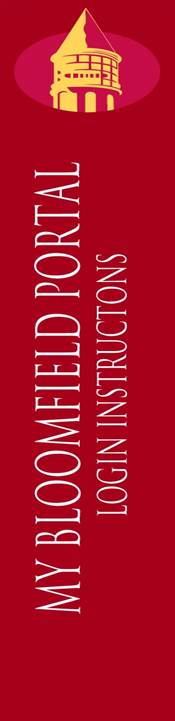
From the Office of Information Technology
WELCOME TO BLOOMFIELD COLLEGE
How Do I Log into the MyBloomfield Portal?
The MyBloomfield portal can be accessed from the MyBloomfield link on the Bloomfield College website or by visiting mybloomfield.bloomfield.edu.
New Student – Login credentials for new students were mailed to their residence. If you followed the instructions on the letter and have logged in to WebAdvisor at least once your portal account is activated and the same credentials you set for WebAdvisor will work for the MyBloomfield portal. If these credentials do not work or you did not receive a letter, please see the instructions for resetting your portal credentials below.
Returning Students – Login credentials for returning students should be the same as their login credentials for the computers in the labs and classrooms on campus. If these credentials do not work please see the instructions below for resetting your portal credentials.
All Employees – You can activate your portal login credentials by resetting your WebAdvisor password. Please see the instructions below.
How do I reset my MyBloomfield credentials?
Since the credentials for MyBloomfield, campus computers, and WebAdvisor are now linked to enable single sign-on through the MyBloomfield portal, you can change or reset your credentials using WebAdvisor. Please follow the steps below depending on your situation.
I know my WebAdvisor username and password.
Step 1 – Visit webadvisor.bloomfield.edu and click on the “Account Information” link at the bottom of the page.
Step 2 – Click the “Change Password” and follow the instructions. When your new password is accepted use the same username and new password you just created to log into the portal.
I do not know my WebAdvisor username and password.
Step 1 - Visit webadvisor.bloomfield.edu and click on the “Account Information” link at the bottom of the page.
Step 2 – Click on “Retrieve Your Username and Password”. Read the information displayed and click "OK"
Step 3 – Provide your last name and Bloomfield College ID number and click “Submit” (If you do not know your ID number you will need to visit the HelpDesk at 185 Liberty Street.)
Step 4 – Your username will be displayed on the left side of the page. From the pull down menu box to the right, select your personal email address you want your temporary password to be sent and click “Submit”. An email with your temporary password will be sent to your personal email.
Step 5 - Retrieve your temporary password from your email and use it and the username that was displayed in step 4 to log in to WebAdvisor. You will immediately be asked to change your password. When your new password is accepted use the same username and new password you just created to login to the portal.